Solution Download Help
Resource Initialization Manager(Comm)
20090
14 June 2022
04 February 2022
The following procedures describe how to download solutions for products that are included in the Mainframe Software, Agile Operations Software, Cyber Security Software, or Payment Security Software divisions.
For detailed instructions for installing product maintenance, see the product-specific documentation on https://techdocs.broadcom.com.
For z/OS products, we recommend that you use SMP/E Receive Order to submit requests for solutions and HOLDDATA to a remote server. The packages are downloaded automatically to your mainframe system where you can then apply the maintenance. This option facilitates easier installation of recommended and preventive services.
If you need further assistance, contact Broadcom Customer Care, or use our Virtual Agent chat in the lower-right corner of this website.
Download Solutions
The following procedure describes how to download individual solutions and build solution packages from the Broadcom Support Portal.
We strongly recommend that you create a solution package that you can download since it allows the creation of a complete package. Specifically, one that includes selected solutions with their associated prerequisite, co-requisite, and if requisite solutions.
To download Broadcom product solutions:
1. From your dashboard, select the product division (Mainframe Software, Agile Operations Software, Cyber Security Software, or Payment Security Software):

2. Select My Downloads from the menu on the left to see the list of products that you are entitled to download for the selected division. You can change divisions at any time.
The My Downloads page appears.

3. Select a product from the list or enter the product name in the Search field.
The product page appears. Two tabs appear under the product name: Products and Solutions.

4. Select the Solutions tab and select the product that you want.
A list of releases appears that you can select from.
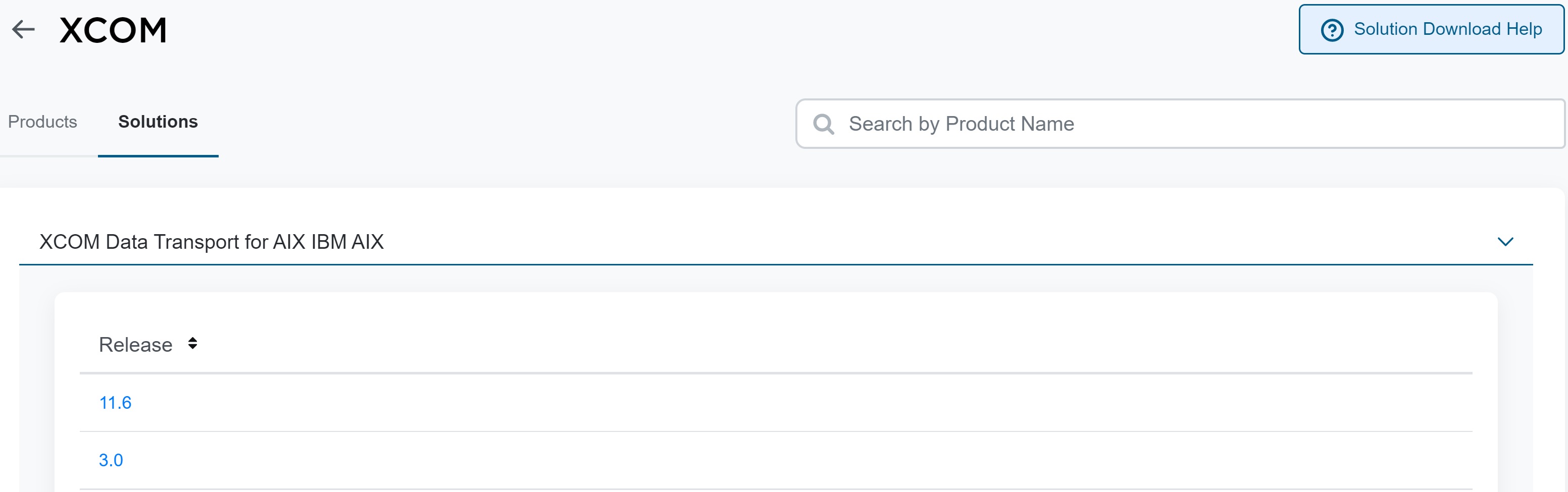
5. Click the hypertext link to select the release that you want.
A list of published solutions appears with the most recently published solution shown first. Some products may not have solutions.
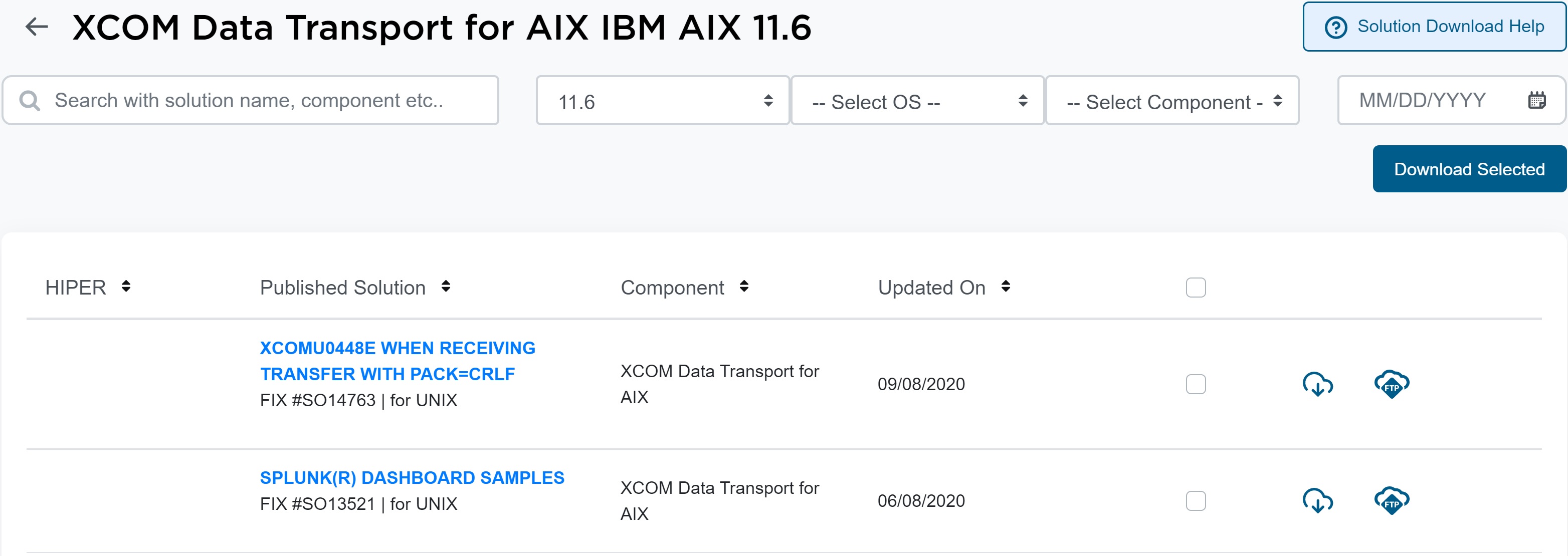
6. Select the checkbox next to the solution or solutions that you want to download:
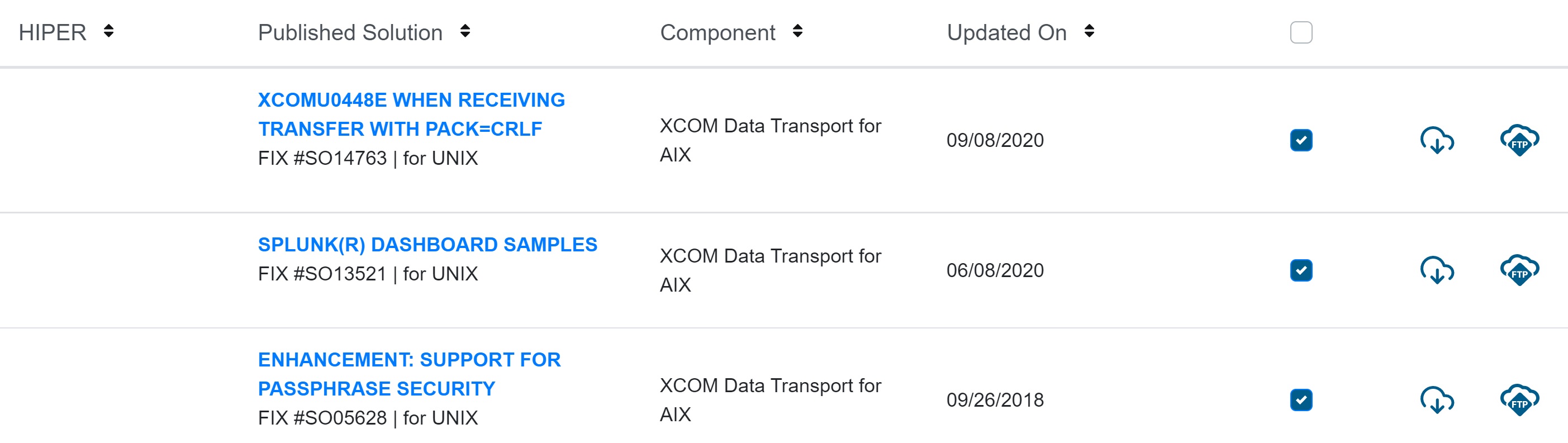
Note: To filter the list of solutions, search by solution number, or description. You can also select an operating system or component. For examples, see Download Solution Search Tips.
7. Select a download method:
- Select Download Selected to go to the Download Manager. Use this option to create a complete solution package that includes all requisite solutions back to an optional date. Go to Step 8.
- Select HTTPS Download to start downloading immediately. Check your browser for the download progress.
- Select Secure FTP Download to download securely from downloads.broadcom.com. This option is the fastest and most efficient download method. Go to Step 9.
8. If you selected Download Selected, the Download Manager appears.
The Pending Downloads appear under Solution Downloads by name, release, and solutions.
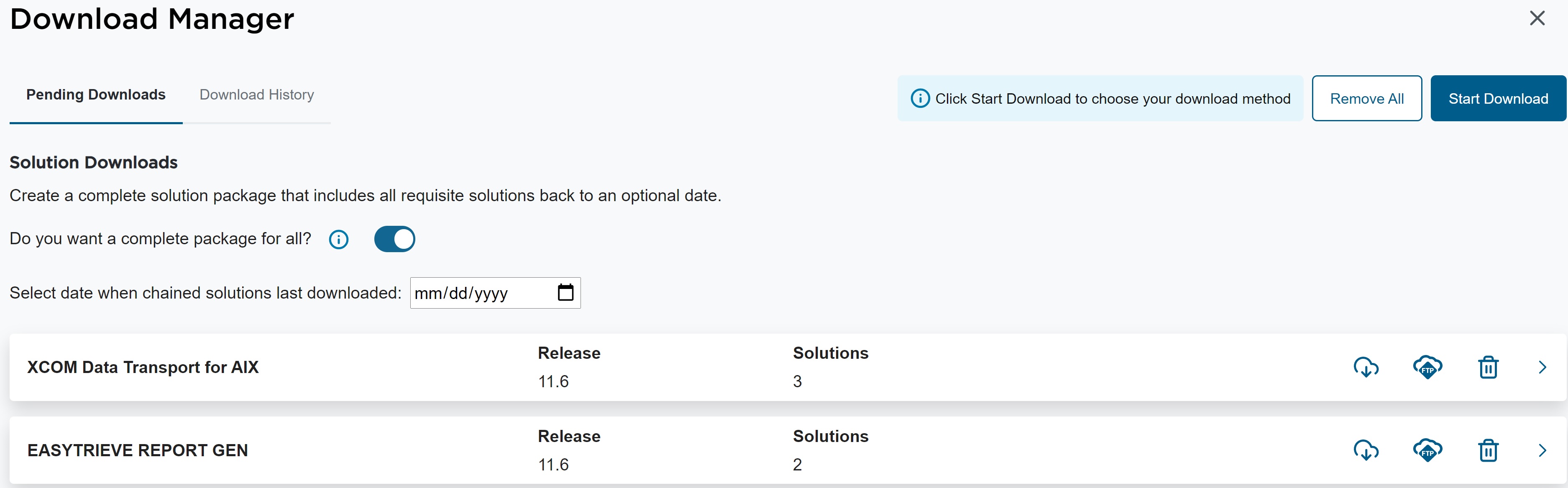
Complete the following tasks to create the solution package:
- Indicate whether to create a complete package that includes all requisite and dependent solutions.
- Specify a date when the last solution was downloaded to ensure that all requisite and dependent solutions are included in the package.
- Select Start Download to select your download method:
-
- Select HTTPS Download, and then Start Downloading to download the package immediately.
- Select Secure FTP Download, and then Details to view the Secure FTP Download Instructions (see Step 9).
9. If you selected Secure FTP Download, the secure FTP download instructions appear.
Complete the following tasks:
- Copy the hostname (downloads.broadcom.com) to the clipboard and paste it in your browser.
- Log in using your Support Portal username and password or select Generate Access Credentials to generate encrypted credentials to use for the username and password.
The order location appears in the FTP details.
For additional download assistance, see Download Methods and Locations. Sample JCL is provided for mainframe software solutions.
When you complete these steps, the solution package is downloaded.
Download Solution Search Tips
You can search and filter solutions by solution number, CARS level, or description. You can also filter the solution list by operating system and component. Use the following search options to locate the solution or solutions that you want to download:
- Search by Solution Number
- Search by Product Name
- Search by Operating System
- Search using Mainframe Keywords
- Search by Date
Search by Solution Number
To find a solution quickly, log in to the Support Portal, select the division (Mainframe Software, Agile Operations Software, or Cyber Security Software), and enter the solution ID in the search field on your dashboard:
If found, a link to the solution details appears.
Select the solution hyperlink to display the solution details. After selecting, you can download the solution using the available options.
You can also search by solution number from the product solutions list: (from My Downloads, select the Product, Solutions):
Select the solution hyperlink and then select a download option.
Search by Product Name
To search for solutions by product name, enter the product name in the search field for the selected product. This option is helpful when the solutions list contains solutions for multiple products.
For example, the IMS Tools solutions list contains solutions for all products in Database Management Solutions for IMS for z/OS. When you select a product in the IMS Tools, the solution list contains all product solutions. To limit the solution list to only solutions for Database Organizer, specify Database Organizer in the search field.
Search by Operating System
To limit the search results to only solutions for a specific operating system, select the operating system from the solution list as follows:
Search using Mainframe Keywords
For mainframe software, use the following keywords from the solutions list to find SMP/E solutions quickly:
- CARyymm to search for a specific Recommended Service Level. For example, CAR2112.
- HIPER to find solutions that have been marked as HIPER.
- PEPTF to find SMP/E solutions that were placed in error.
- PRP to find solutions that resolve a PTF in error.
- SECINT to find solutions that resolve security issues.
- SPE to find solutions that contain a new feature.
- z/OS to display solutions that have an operating system of z/OS.
For example, enter CAR2109 to display solutions in this Recommended Service Level (CARS) report for the product.
Search by Date
Select the product you want then specify a date to limit the results. For example, if you last applied maintenance on September 30, 2021, specify 09/30/2021. Only solutions that were published after that date appear in the list. You can then see at a glance what maintenance has not yet been applied.
If you select all the solutions, the download package contains all solutions that are available since the specified date. After you select all solutions, select Download Selected to see your pending downloads.
The solution list to be included in the package appears.
Note: For mainframe products, you are prompted to indicate whether to create a complete solution package that includes all requisite and dependent solutions. Specify a date when the last solution was downloaded to ensure that all requisite and dependent solutions are included in the package (solution chain). If the build of a complete chain is not available, do not delete any solutions from the pending downloads list. Deleting solutions can cause the installation to fail. Only use delete to remove solutions that you know are not required.
Download the zip file directly to the mainframe and unzip the solutions into a USS directory (see CAUNZIP procedures). For details about downloading HOLDDATA, see HOLDDATA Procedures.