Case FTP Help Document
7839
15 November 2023
27 December 2019
Version: 3.0
Last Updated: December 27, 2019
FAQS About the Secure Transport Server
What is the Secure Transport Server name?
What is the fully qualified path to my case files?
Can I transfer folders to the Secure Transport Server?
Can I delete files and folders on the Secure Transport Server?
Can I overwrite an existing file?
Can I rename an existing file?
FAQs About Broadcom Support Portal
What file transfer protocol is used by the Broadcom Support Portal?
How do I attach a file to a case?
Are there any restrictions on the size of the files being transferred?
Can I drag and drop files to the folder?
Can I select multiple files to transfer?
Can I do file transfers for multiple cases at the same time?
Can I cancel a file transfer?
Can I pause and resume a file transfer?
Why can't I access case file attachments as a Broadcom Support Portal Indirect User?
Why, after I select a file from my PC, am I unable to upload the selected file?
FAQs About Transferring Files Without Using the Broadcom Support Portal
What file transfer protocols are supported?
What TCP ports are used?
What user ID and password should I be using?
Why am I required to use a user ID and password?
Is Public Key Authentication (Certificates) supported?
I can choose between explicit and implicit FTP over TLS, which one to use?
I am behind a firewall, do I have to open any ports?
Is SOCKS proxy option for FTPS (over TLS) connection supported?
How do I transfer files to or from a mainframe securely?
z/OS Configuration required to use FTP with SSL
Sample z/OS JCL for creating a new HFS file system
Sample z/OS JCL for Uploading files to Broadcom using Password based SFTP Authentication
Sample z/OS JCL for Downloading files from Broadcom using Password based SFTP Authentication
Sample z/OS JCL for Uploading files to Broadcom using FTP
Sample z/OS JCL for Downloading files from Broadcom using FTP
Sample z/OS JCL for Uploading files to Broadcom using FTP with SSL
Sample z/OS JCL for Downloading files from Broadcom using FTP with SSL
FAQS About the Secure Transport Server
What is the Secure Transport Server name?
supportftp.broadcom.com
What is the fully qualified path to my case files?
If you are uploading files to Broadcom, use the following path:
sftp://supportftp.broadcom.com/site number/case number/files_from_customer
If you are downloading files from Broadcom, use the following path:
sftp://supportftp.broadcom.com/site number/case number/files_from_broadcom
Can I transfer folders to the Secure Transport Server?
No.
Can I delete files and folders on the Secure Transport Server?
You can delete files in the files_from_customer folder on the Secure Transport Server.
You cannot delete:
Files in the files_from_broadcom folder on the Secure Transport Server.
The two folders (files_from _customer and files_from_broadcom) on the Secure Transport Server.
Can I overwrite an existing file?
No, you will receive a warning popup message stating the file already exists.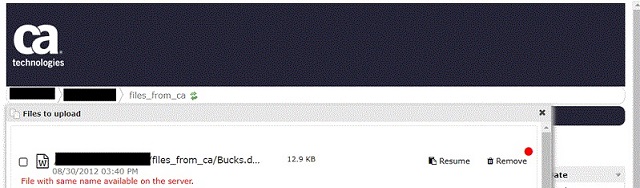
Can I rename an existing file?
No. If you are uploading a new file with the same name as an existing file, rename the new file before uploading.
FAQs About Broadcom Support Portal
What file transfer protocol is used by the Broadcom Support Portal?
HTTPS (HTTP using SSL)
How do I attach a file to a case?
1. Login into the Broadcom Support Portal.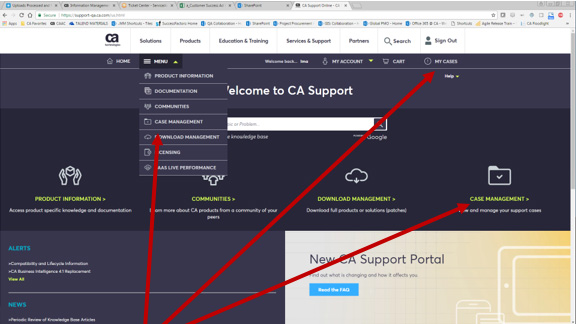
2. Go to the Case Management function.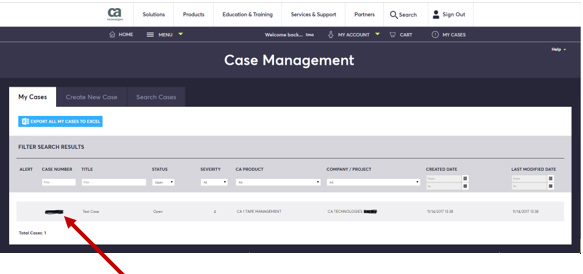
3. Click on the Case Number to see the Case Details (below).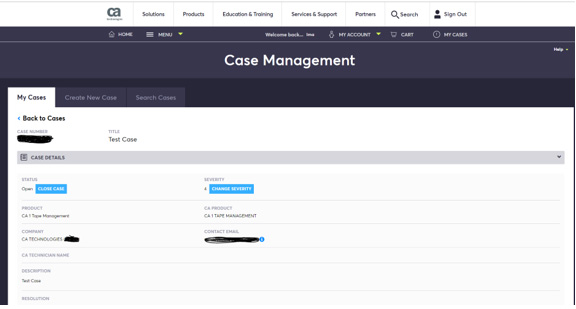
4. Scroll down to the Attachments section.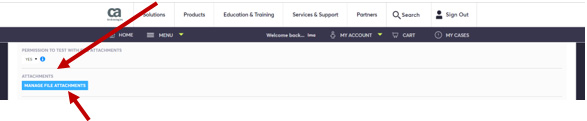
5. Click on Manage File Attachments.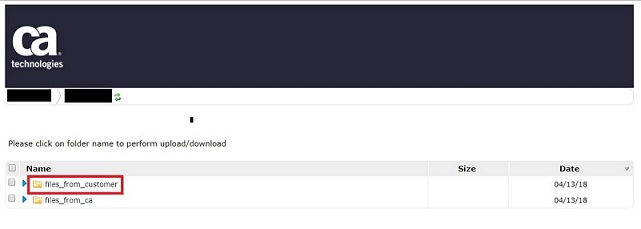
6. Click on Files_from_Customer.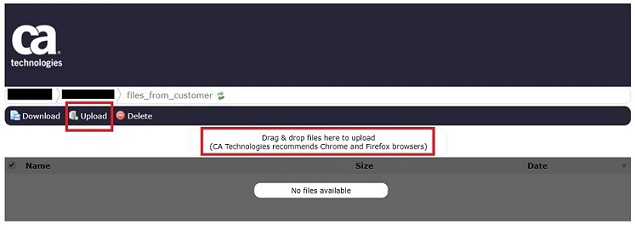
7. Attach your file by clicking on the Upload icon or by dragging and dropping your selected file.
Are there any restrictions on the size of the files being transferred?
There are no file size restrictions.
Can I drag and drop files to the folder?
Yes, files can be dragged from your system to the folder.
Can I select multiple files to transfer?
Yes, multiple files may be transferred.
Can I do file transfers for multiple cases at the same time?
No.
Yes. Cancel a file being transferred by clicking on the Cancel option.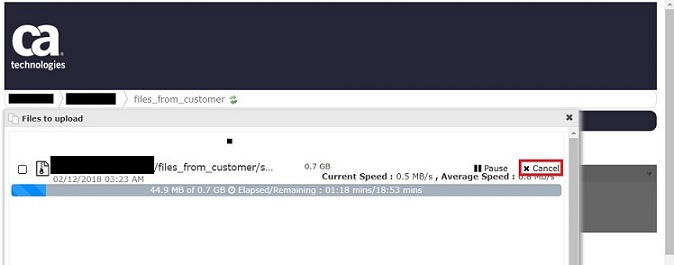
Can I pause and resume a file transfer?
Yes. To pause a file being transferred by clicking on the Pause option. To resume a transfer, click on the Resume option.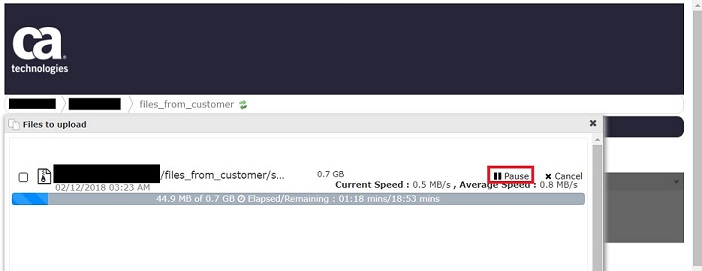
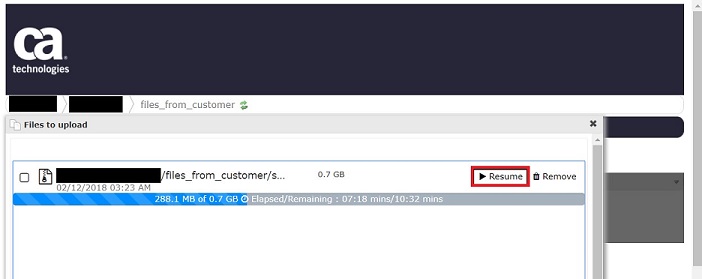
Why can't I access case file attachments as a Broadcom Support Portal Indirect User?
Broadcom Support Portal Indirect Users have purchased their support from a Broadcom business partner. In these situations, the business partner is responsible for providing support to the indirect user. Broadcom has the support relationship with the business partner. Broadcom is no longer allowing indirect users to access these case file attachments since they were provided by the business partner and could contain confidential information. Indirect users should be contacting their business partner that is providing their support for information about the case.
Why, after I select a file from my PC, am I unable to upload the selected file?
Ensure you are in the files_from_customer folder.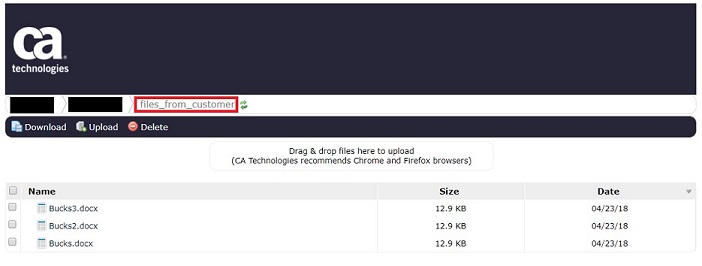
FAQs About Transferring Files Without Using the Broadcom Support Portal
What file transfer protocols are supported?
SFTP, FTP or FTPS
SFTP (Secure File Transfer Protocol) is the SSH File Transfer Protocol. It is not FTPS (FTP over SSL). SFTP is a secure replacement for FTP (File Transfer Protocol) based on the Secure Shell (SSH) protocol. Unlike FTP, SFTP encrypts the session, including password, user ID, commands, and data.
FTPS is an extension to the commonly used File Transfer Protocol (FTP) that adds support for the Transport Layer Security (TLS) and the Secure Sockets Layer (SSL) cryptographic protocols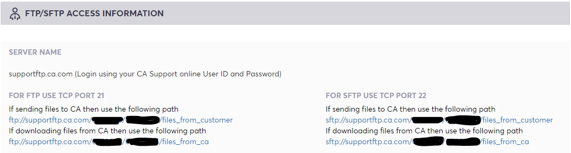
• TCP port 21 for FTP
• TCP port 22 for SFTP
What user ID and password should I be using?
You should use your Broadcom Support Online User ID and password.
Why am I required to use a user ID and password?
The Secure Transport Server uses your user ID and password to restrict the case file attachments that you can access to only those to which you are entitled based on your site ID(s).
Is Public Key Authentication (Certificates) supported?
Not currently.
I can choose between explicit and implicit FTP over TLS, which one to use?
Both explicit and implicit encryption are supported for FTP over TLS (FTP/S).
I am behind a firewall, do I have to open any ports?
Setting up ACTIVE ftp is considerably more difficult than PASSIVE ftp. It is strongly recommended to use PASSIVE ftp, which requires only the first line of settings below:
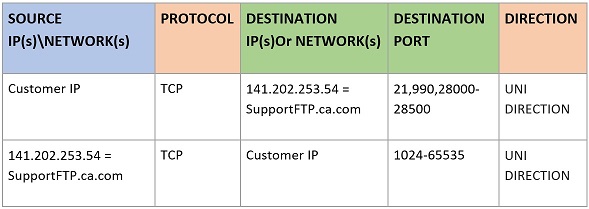
Is SOCKS proxy option for FTPS (over TLS) connection supported?
No, this is not supported.
How do I transfer files to or from a mainframe securely?
z/OS Configuration required to use FTP with SSL
Password authentication is used by FTP with SSL so no user certificate is required. However, a Certificate Authority certificate is required to validate the SSL connection. The supportftp.broadcom.com server uses a server certificate signed by the Digicert Certificate Authority (CA).
The following steps need to be followed to configure your z/OS system to access supporftp.broadcom.com using FTP with SSL:
• Use the following link to download the Digicert Broadcomcertificate https://casupport.broadcom.com/cadocs/0/certs/eapi/digi-intermediate.crt
• Upload the Digicert Broadcom certificate to the mainframe to a variable blocked (RECFM=VB) sequential dataset in ASCII format (not BINARY)
• Add the Digicert Broadcom certificate to the security database
• Grant UPDATE access to IBMFAC(IRR.DIGTCERT.LISTRING) to the userid submitting the FTP JCL. This will allow the user to use a virtual CERTAUTH key ring to authenticate the FTP server. This way there is no need to add the certificate to the FTP user's key ring. The sample JCL provided here uses a virtual CERTAUTH key ring.
Here are the commands to use for the last 2 steps:
BroadcomTop Secret
TSS ADD(CERTAUTH) DIGICERT('yourcertname') -LABLCERT('yourlabelname') -
DCDSN('dataset.name.with.certificate') TRUST
TSS PER(userid) IBMFAC(IRR.DIGTCERT.LISTRING) ACC(UPDATE)
Broadcom
ACF2
SET PROFILE(USER) DIV(CERTDATA)
INSERT CERTAUTH.yourcertname - DSN(‘dataset.name.with.certificate’) LABEL(yourlabelname) TRUST
$KEY (IRR.DIGTCERT.LISTRING) TYPE(FAC) UID(userid) SERVICE(UPDATE) ALLOW
RACF
RACDCERT CERTAUTH ADD(‘dataset.name.with.certificate’) WITHLABEL('yourlabelname') TRUST
PERMIT IRR.DIGTCERT.LISTRING CLASS(FACILITY) ID(userid) ACCESS(UPDATE)
Sample z/OS JCL for creating a new HFS file system
For z/OS 2.1 or later releases:
//jobname JOB ... (Enter JOB card details here)
//*
//*
//* Sample JCL to create a new HFS file system
//*
//* Change the following parameters as indicated
//*
//* This JCL is for z/OS 2.1 or later releases
//*
//* Do not change this EXPORT statement
// EXPORT SYMLIST=(*)
//*
//*----------------------------------------------------------------
//* Change the following SET parameters as indicated
//*----------------------------------------------------------------
//*
//* Enter the name of the HFS file to be created:
// SET HFSDSN=HFS.file.name
//*
//* Volser for the HFS file
// SET VOL=000000
//*
//* Unit type
// SET UNIT=3390
//*
//* TRK or CYL allocation
// SET ALLOC=CYL
//*
//* Primary space allocation
// SET PRIMARY=nnn
//*
//* Secondary space allocation
// SET SECONDRY=nnn
//*
//* Path where new directory will be created
// SET PATH='/path'
//*
//* Name of new directory
// SET NEWDIR='directory'
//*
//*----------------------------------------------------------------
//* No need to make any changes below this line
//*----------------------------------------------------------------
//*
//* Step 1. Allocate new HFS file system
//ALLOCHFS EXEC PGM=IEFBR14
//HFS DD DSN=&HFSDSN,VOL=SER=&VOL,
// DISP=(NEW,CATLG),UNIT=&UNIT,
// SPACE=(&ALLOC,(&PRIMARY,&SECONDRY,1)),
// DSNTYPE=HFS
//*
//* Step 2. Create the new directory
//*
//MKDIR EXEC PGM=BPXBATCH,
// PARM='sh cd &PATH;mkdir &NEWDIR'
//STDOUT DD SYSOUT=*
//STDERR DD SYSOUT=*
//SYSOUT DD SYSOUT=*
//SYSPRINT DD SYSOUT=*
//*
//* Step 3. Mount the file system
//*
//MOUNT EXEC PGM=IKJEFT01
//SYSTSIN DD *,SYMBOLS=(EXECSYS,SYMBOLS)
MOUNT FILESYSTEM('&HFSDSN') -
MOUNTPOINT('&PATH/&NEWDIR') -
TYPE(HFS) MODE(RDWR)
//SYSTSPRT DD SYSOUT=*
//SYSPRINT DD SYSOUT=*
For z/OS 1.13 or earlier releases:
//jobname JOB ... (Enter JOB card details here)
//*
//*
//* Sample JCL to create a new HFS file system
//*
//* Change the following parameters as indicated
//*
//* This JCL is for z/OS 1.13 or earlier releases
//*
//*----------------------------------------------------------------
//* Change the following SET parameters as indicated
//*----------------------------------------------------------------
//*
//* Enter the name of the HFS file to be created:
// SET HFSDSN=HFS.file.name
//*
//* Volser for the HFS file
// SET VOL=000000
//*
//* Unit type
// SET UNIT=3390
//*
//* TRK or CYL allocation
// SET ALLOC=CYL
//*
//* Primary space allocation
// SET PRIMARY=nnn
//*
//* Secondary space allocation
// SET SECONDRY=nnn
//*
//*----------------------------------------------------------------
//* For the following parameters issue global edit change commands
//*----------------------------------------------------------------
//*
//* The name of the HFS file to be created (same as SET HFSDSN above)
//* C '#HFSDSN' 'HFS.file.name' all
//*
//* Path where new directory will be created
//* C '#PATH' '/path' all
//*
//* Name of new directory
//* C '#NEWDIR' 'directory' all
//*
//*----------------------------------------------------------------
//* No need to make any changes below this line
//*----------------------------------------------------------------
//*
//* Step 1. Allocate new HFS file system
//ALLOCHFS EXEC PGM=IEFBR14
//HFS DD DSN=&HFSDSN,VOL=SER=&VOL,
// DISP=(NEW,CATLG),UNIT=&UNIT,
// SPACE=(&ALLOC,(&PRIMARY,&SECONDRY,1)),
// DSNTYPE=HFS
//*
//* Step 2. Create the new directory
//*
//MKDIR EXEC PGM=BPXBATCH,
// PARM='sh cd #PATH;mkdir #NEWDIR'
//STDOUT DD SYSOUT=*
//STDERR DD SYSOUT=*
//SYSOUT DD SYSOUT=*
//SYSPRINT DD SYSOUT=*
//*
//* Step 3. Mount the file system
//*
//MOUNT EXEC PGM=IKJEFT01
//SYSTSIN DD *
MOUNT FILESYSTEM('#HFSDSN') -
MOUNTPOINT('#PATH/#NEWDIR') -
TYPE(HFS) MODE(RDWR)
//SYSTSPRT DD SYSOUT=*
//SYSPRINT DD SYSOUT=*
Sample z/OS JCL for Uploading files to Broadcom using Password based SFTP Authentication
For z/OS 2.1 or later releases:
//jobname JOB ... (Enter JOB card details here) //* //* Sample SFTP JCL to upload a file from Z/OS to the //* files_from_customer directory on supportftp.broadcom.com //* //* This JCL is for z/OS 2.1 or later releases //* //* Do not change this EXPORT statement // EXPORT SYMLIST=(*) //* //*---------------------------------------------------------------- //* Change the following SET parameters as indicated //*---------------------------------------------------------------- //* //* Enter the pathname (in quotes) to your USS directory (or use /tmp) // SET PATH='/ppppppppppp/ppppp' //* //* Enter your login ID and password Broadcom Support Online: // SET USER=’userid' // SET PASS='pwpwPWpw' //* //* Enter your customer site ID here:
//* If your site ID is seven characters or less, use leading zeros.
//* If your site ID is greater than 7, enter as is with no additional formatting or leading zeros. // SET SITE=site_id //* //* Enter your 8-digit case number here: // SET CASE=00000000 //* //* Enter the name of the z/OS file to be uploaded: // SET FILE= my.z/OS.file.name //* //* Enter the name of the file to be stored on the SFTP server. //* File must have a valid extension (i.e., .txt, .bin, .zip or .trs) // SET CAFILE='ftp.file.name.trs' //* //* Enter the type of upload in quotes - 'binary' or 'ascii': // SET TYPE='binary' //* //*---------------------------------------------------------------- //* No need to make any changes below this line //*---------------------------------------------------------------- //* //* Step 1. Create the sftp commands file //* //CMDS EXEC PGM=IKJEFT01 //INMVS DD *,SYMBOLS=(EXECSYS,SYMBOLS) # change to the directory for the case cd /&SITE/&CASE/files_from_customer # Type of file transfer - ascii or binary &TYPE # Copy the Z/OS file to Unix !cp "//'&FILE'" &CAFILE # Copy the file from Unix to Broadcom sftp server put &CAFILE # Remove the files from Unix !rm &CAFILE !rm pwd.sh !rm sf.cmd !rm sftp1.sh //OUTHFS DD FILEDATA=TEXT, // PATHOPTS=(OWRONLY,OCREAT,OTRUNC), // PATHMODE=SIRWXU, // PATH='&PATH/sf.cmd' //SYSTSIN DD * OCOPY IND(INMVS) OUTDD(OUTHFS) /* //SYSTSPRT DD SYSOUT=* //SYSPRINT DD SYSOUT=* //* //* Step 2. Create the ssh_askpass script //* //PWD EXEC PGM=IKJEFT01 //INMVS DD *,SYMBOLS=(EXECSYS,SYMBOLS) echo '&PASS' /* //OUTHFS DD FILEDATA=TEXT, // PATHOPTS=(OWRONLY,OCREAT,OTRUNC), // PATHMODE=SIRWXU, // PATH='&PATH/pwd.sh' //SYSTSIN DD * OCOPY IND(INMVS) OUTDD(OUTHFS) /* //SYSTSPRT DD SYSOUT=* //SYSPRINT DD SYSOUT=* //* //* Step 3. Create the sftp shell script //* //SH EXEC PGM=IKJEFT01 //INMVS DD *,SYMBOLS=(EXECSYS,SYMBOLS) # set up variables to obtain password from ssh_askpass export DISPLAY=FOO export SSH_ASKPASS=./pwd.sh sftp -oBatchMode=no -b sf.cmd -oPort=22 -oStrictHostKeyChecking=no $1@$2 //OUTHFS DD FILEDATA=TEXT, // PATHOPTS=(OWRONLY,OCREAT,OTRUNC), // PATHMODE=SIRWXU, // PATH='&PATH/sftp1.sh' //SYSTSIN DD * OCOPY IND(INMVS) OUTDD(OUTHFS) //SYSTSPRT DD SYSOUT=* //SYSPRINT DD SYSOUT=* //* //* Step 4. Run the sftp shell script //* //BPX EXEC PGM=BPXBATCH, // PARM='sh cd &PATH;./sftp1.sh &USER supportftp.broadcom.com' //STDOUT DD SYSOUT=* //STDERR DD SYSOUT=* //SYSOUT DD SYSOUT=* //SYSPRINT DD SYSOUT=*
For z/OS 1.13 or earlier releases:
//jobname JOB ... (Enter JOB card details here) //* //* Sample SFTP JCL to upload a file from Z/OS to the //* files_from_customer directory on supportftp.broadcom.com //* //* This JCL is for z/OS 1.13 or earlier releases //* //*---------------------------------------------------------------- //* Change the following SET parameters as indicated //*---------------------------------------------------------------- //* //* Enter the pathname (in quotes) to your USS directory (or use /tmp) // SET PATH='/ppppppppppp/ppppp' //* //* Enter your login ID Broadcom Support Online: // SET USER=’userid' //* //*---------------------------------------------------------------- //* For the following parameters issue global edit change commands //*---------------------------------------------------------------- //* //* Your Support Online Password //* C '#PASS' 'password' all //* //* Your customer site ID //* C '#SITE' 'site_id' all //* //* Your 8-digit case number //* C '#CASE' '00000000' all //* //* The name of the z/OS file to be uploaded //* C '#FILE' 'my.z/OS.file.name' all //* //* The name of the file to be stored on the SFTP server. //* Note: The file name must have a valid extension, //* e.g. .txt, .bin, .zip or .trs //* C '#CAFILE' 'ftp.file.name.trs' all //* //* The type of upload - 'binary' or 'ascii': //* C '#TYPE' 'binary' all //* //*---------------------------------------------------------------- //* No need to make any changes below this line //*---------------------------------------------------------------- //* //* Step 1. Create the sftp commands file //* //CMDS EXEC PGM=IKJEFT01 //INMVS DD * # change to the directory for the issue cd /#SITE/#CASE/files_from_customer # Type of file transfer - ascii or binary #TYPE # Copy the MVS file to Unix !cp "//'#FILE'" #CAFILE # Copy the file from Unix to Broadcom sftp server put #CAFILE # Remove the files from Unix !rm #CAFILE !rm pwd.sh !rm sf.cmd !rm sftp1.sh //OUTHFS DD FILEDATA=TEXT, // PATHOPTS=(OWRONLY,OCREAT,OTRUNC), // PATHMODE=SIRWXU, // PATH='&PATH/sf.cmd' //SYSTSIN DD * OCOPY IND(INMVS) OUTDD(OUTHFS) /* //SYSTSPRT DD SYSOUT=* //SYSPRINT DD SYSOUT=* //* //* Step 2. Create the ssh_askpass script //* //PWD EXEC PGM=IKJEFT01 //INMVS DD * echo '#PASS' /* //OUTHFS DD FILEDATA=TEXT, // PATHOPTS=(OWRONLY,OCREAT,OTRUNC), // PATHMODE=SIRWXU, // PATH='&PATH/pwd.sh' //SYSTSIN DD * OCOPY IND(INMVS) OUTDD(OUTHFS) /* //SYSTSPRT DD SYSOUT=* //SYSPRINT DD SYSOUT=* //* //* Step 3. Create the sftp shell script //* //SH EXEC PGM=IKJEFT01 //INMVS DD * # set up variables to obtain password from ssh_askpass export DISPLAY=FOO export SSH_ASKPASS=./pwd.sh sftp -oBatchMode=no -b sf.cmd -oPort=22 -oStrictHostKeyChecking=no $1@$2 //OUTHFS DD FILEDATA=TEXT, // PATHOPTS=(OWRONLY,OCREAT,OTRUNC), // PATHMODE=SIRWXU, // PATH='&PATH/sftp1.sh' //SYSTSIN DD * OCOPY IND(INMVS) OUTDD(OUTHFS) //SYSTSPRT DD SYSOUT=* //SYSPRINT DD SYSOUT=* //* //* Step 4. Run the sftp shell script //* //BPX EXEC PGM=BPXBATCH, // PARM='sh cd &PATH;./sftp1.sh &USER supportftp.broadcom.com' //STDOUT DD SYSOUT=* //STDERR DD SYSOUT=* //SYSOUT DD SYSOUT=* //SYSPRINT DD SYSOUT=*
Sample z/OS JCL for Downloading files Broadcom using Password based SFTP Authentication
For z/OS 2.1 or later releases:
//jobname JOB ... (Enter JOB card details here) //* //* Sample SFTP JCL to download a file to z/OS from the //* files_from_broadcom directory on supportftp.broadcom.com //* //* This JCL is for z/OS 2.1 or later releases //* //* Do not change this EXPORT statement // EXPORT SYMLIST=(*) //* //*---------------------------------------------------------------- //* Change the following parameters as indicated //*---------------------------------------------------------------- //* //* Enter the pathname (in quotes) to your USS directory (or use /tmp) // SET PATH='/ppppppppppp/ppppp' //* //* Enter your login ID and password Broadcom Support Online: // SET USER=’userid' // SET PASS='pwpwPWpw' //* //* Enter your 7 to 10 digit customer site ID here (if less than 7, use leading zeros): // SET SITE=site_id //* //* Enter your 8-digit case number here: // SET CASE=00000000 //* //* Enter the name of the file to be downloaded from Broadcom sftp server // SET CAFILE=’input.sftp.file’ //* //* The z/OS file name for the output file // SET FILE=zos.output.filename //* //* Volser for output file // SET VOL=000000 //* //* Unit type // SET UNIT=3390 //* //* TRK or CYL allocation // SET ALLOC=CYL //* //* Primary space allocation // SET PRIMARY=nnn //* //* Secondary space allocation // SET SECONDRY=nnn //* //* Record format for output file // SET RECFM=xx //* //* Record length for output file // SET LRECL=nnn //* //* Block size for output file // SET BLK=0 //* //* Enter the type of download in quotes - 'binary' or 'ascii': // SET TYPE='binary' //* //*---------------------------------------------------------------- //* No need to make any changes below this line //*---------------------------------------------------------------- //* //* Step 1. Create the sftp commands file //* //CMDS EXEC PGM=IKJEFT01 //INMVS DD *,SYMBOLS=(EXECSYS,SYMBOLS) # change to the directory for the issue cd /&SITE/&CASE/files_from_broadcom # Type of file transfer - ascii or binary &TYPE # Copy the file from Broadcom sftp server to Unix get &CAFILE # Copy the file from Unix to MVS !cp &CAFILE "//'&FILE'" # Remove the files from Unix !rm &CAFILE !rm pwd.sh !rm sf.cmd !rm sftp1.sh //OUTHFS DD FILEDATA=TEXT, // PATHOPTS=(OWRONLY,OCREAT,OTRUNC), // PATHMODE=SIRWXU, // PATH='&PATH/sf.cmd' //SYSTSIN DD * OCOPY IND(INMVS) OUTDD(OUTHFS) /* //SYSTSPRT DD SYSOUT=* //SYSPRINT DD SYSOUT=* //* //* Step 2. Allocate the MVS output file //* //ALLOC EXEC PGM=IEFBR14 //OUT DD DSN=&FILE, // VOL=SER=&VOL,UNIT=&UNIT, // DISP=(NEW,CATLG), // SPACE=(&ALLOC,(&PRIMARY,&SECONDRY)), // DCB=(RECFM=&RECFM,LRECL=&LRECL,BLKSIZE=&BLK) //* //* Step 3. Create the ssh_askpass script //* //PWD EXEC PGM=IKJEFT01 //INMVS DD *,SYMBOLS=(EXECSYS,SYMBOLS) echo '&PASS' /* //OUTHFS DD FILEDATA=TEXT, // PATHOPTS=(OWRONLY,OCREAT,OTRUNC), // PATHMODE=SIRWXU, // PATH='&PATH/pwd.sh' //SYSTSIN DD * OCOPY IND(INMVS) OUTDD(OUTHFS) /* //SYSTSPRT DD SYSOUT=* //SYSPRINT DD SYSOUT=* //* //* Step 4. Create the sftp shell script //* //SH EXEC PGM=IKJEFT01 //INMVS DD *,SYMBOLS=(EXECSYS,SYMBOLS) # set up variables to obtain password from ssh_askpass export DISPLAY=FOO export SSH_ASKPASS=./pwd.sh sftp -oBatchMode=no -b sf.cmd -oPort=22 -oStrictHostKeyChecking=no $1@$2 //OUTHFS DD FILEDATA=TEXT, // PATHOPTS=(OWRONLY,OCREAT,OTRUNC), // PATHMODE=SIRWXU, // PATH='&PATH/sftp1.sh' //SYSTSIN DD * OCOPY IND(INMVS) OUTDD(OUTHFS) //SYSTSPRT DD SYSOUT=* //SYSPRINT DD SYSOUT=* //* //* Step 5. Run the sftp shell script //* //BPX EXEC PGM=BPXBATCH, // PARM='sh cd &PATH;./sftp1.sh &USER supportftp.broadcom.com' //STDOUT DD SYSOUT=* //STDERR DD SYSOUT=* //SYSOUT DD SYSOUT=* //SYSPRINT DD SYSOUT=*
For z/OS 1.13 or earlier releases:
//jobname JOB ... (Enter JOB card details here) //* //* Sample SFTP JCL to download a file to z/OS from the //* files_from_broadcom directory on supportftp.broadcom.com //* //* This JCL is for z/OS 1.13 or earlier releases //* //*---------------------------------------------------------------- //* Change the following parameters as indicated //*---------------------------------------------------------------- //* //* Enter the pathname (in quotes) to your USS directory (or use /tmp) // SET PATH='/ppppppppppp/ppppp' //* //* Enter your login ID for Broadcom Support Online: // SET USER=’userid' //* //* The z/OS file name for the output file // SET FILE=zos.output.filename //* //* Volser for output file // SET VOL=000000 //* //* Unit type // SET UNIT=3390 //* //* TRK or CYL allocation // SET ALLOC=CYL //* //* Primary space allocation // SET PRIMARY=nnn //* //* Secondary space allocation // SET SECONDRY=nnn //* //* Record format for output file // SET RECFM=xx //* //* Record length for output file // SET LRECL=nnn //* //* Block size for output file // SET BLK=0 //* //*---------------------------------------------------------------- //* For the following parameters issue global edit change commands //*---------------------------------------------------------------- //* //* Your Support Online Password //* C '#PASS' 'password' all //* //* Your 7 to 10 digit Site id (if less than 7, use leading zeros) //* C '#SITE' 'site_id' all //* //* Your 8-digit case number //* C '#CASE' '00000000' all //* //* The file to be downloaded from the Broadcom sftp server //* C '#CAFILE' 'input.sftp.file' all //* //* The z/OS file name for the output file (same as SET FILE parm above) //* C '#FILE' 'zos.output.filename' all //* //* The type of download - 'binary' or 'ascii': //* C '#TYPE' 'binary' all //* //*---------------------------------------------------------------- //* No need to make any changes below this line //*---------------------------------------------------------------- //* //* Step 1. Create the sftp commands file //* //CMDS EXEC PGM=IKJEFT01 //INMVS DD * # change to the directory for the issue cd /#SITE/#CASE/files_from_broadcom # Type of file transfer - ascii or binary #TYPE # Copy the file from the Broadcom sftp server to Unix get #CAFILE # Copy the file from Unix to MVS !cp #CAFILE "//'#FILE'" # Remove the files from Unix !rm #CAFILE !rm pwd.sh !rm sf.cmd !rm sftp1.sh //OUTHFS DD FILEDATA=TEXT, // PATHOPTS=(OWRONLY,OCREAT,OTRUNC), // PATHMODE=SIRWXU, // PATH='&PATH/sf.cmd' //SYSTSIN DD * OCOPY IND(INMVS) OUTDD(OUTHFS) /* //SYSTSPRT DD SYSOUT=* //SYSPRINT DD SYSOUT=* //* //* Step 2. Allocate the MVS output file //* //ALLOC EXEC PGM=IEFBR14 //OUT DD DSN=&FILE, // VOL=SER=&VOL,UNIT=&UNIT, // DISP=(NEW,CATLG), // SPACE=(&ALLOC,(&PRIMARY,&SECONDRY)), // DCB=(RECFM=&RECFM,LRECL=&LRECL,BLKSIZE=&BLK) //* //* Step 3. Create the ssh_askpass script //* //PWD EXEC PGM=IKJEFT01 //INMVS DD * echo '#PASS' /* //OUTHFS DD FILEDATA=TEXT, // PATHOPTS=(OWRONLY,OCREAT,OTRUNC), // PATHMODE=SIRWXU, // PATH='&PATH/pwd.sh' //SYSTSIN DD * OCOPY IND(INMVS) OUTDD(OUTHFS) /* //SYSTSPRT DD SYSOUT=* //SYSPRINT DD SYSOUT=* //* //* Step 4. Create the sftp shell script //* //SH EXEC PGM=IKJEFT01 //INMVS DD * # set up variables to obtain password from ssh_askpass export DISPLAY=FOO export SSH_ASKPASS=./pwd.sh sftp -oBatchMode=no -b sf.cmd -oPort=22 -oStrictHostKeyChecking=no $1@$2 //OUTHFS DD FILEDATA=TEXT, // PATHOPTS=(OWRONLY,OCREAT,OTRUNC), // PATHMODE=SIRWXU, // PATH='&PATH/sftp1.sh' //SYSTSIN DD * OCOPY IND(INMVS) OUTDD(OUTHFS) //SYSTSPRT DD SYSOUT=* //SYSPRINT DD SYSOUT=* //* //* Step 5. Run the sftp shell script //* //BPX EXEC PGM=BPXBATCH, // PARM='sh cd &PATH;./sftp1.sh &USER supportftp.broadcom.com' //STDOUT DD SYSOUT=* //STDERR DD SYSOUT=* //SYSOUT DD SYSOUT=* //SYSPRINT DD SYSOUT=*
Sample z/OS JCL for Uploading file Broadcom using FTP
For z/OS 2.1 or later releases:
//jobname JOB ... (Enter JOB card details here) //* //* Sample standard FTP JCL to upload a file from z/OS to the //* files_from_customer directory on supportftp.broadcom.com //* //* This JCL is for z/OS 2.1 or later releases //* //* Do not change this EXPORT statement // EXPORT SYMLIST=(*) //* //*---------------------------------------------------------------- //* Change the following SET parameters as indicated //*---------------------------------------------------------------- //* //* Enter the dataset name of the TCPIP.DATA file: // SET TCPDATA=TCPIP.DATA //* //* Enter the name of the sequential NETRC file: // SET NETRC=xxxxxxxx.NETRC //* //* Note: The NETRC dataset should contain the following 2 lines: //* MACHINE supportftp.broadcom.com //* LOGIN your.BROADCOM.userid PASSWORD your.BROADCOM.password //* //* Enter your 7 to 10 digit customer site ID here (if less than 7, use leading zeros): // SET SITE=site_id //* //* Enter your 8-digit case number here: // SET CASE=00000000 //* //* Enter the name of the z/OS file to be uploaded: // SET ZOSFILE=my.zOS.file.name //* //* Enter the name of the file to be stored on the ftp server in quotes: //* Note: The file name must have a valid extension, //* e.g. .txt, .bin, .zip or .trs // SET CAFILE='ftp.file.name.trs' //* //* Enter the type of upload in quotes - 'binary' or 'ascii': // SET TYPE='binary' //* //* //*---------------------------------------------------------------- //* No need to make any changes below this line //*---------------------------------------------------------------- //* //FTP EXEC PGM=FTP,REGION=0K, // PARM='supportftp.broadcom.com 21 (EXIT' //SYSPRINT DD SYSOUT=* //SYSTCPD DD DISP=SHR,DSN=&TCPDATA //OUTPUT DD SYSOUT=* //INFILE DD DISP=SHR,DSN=&ZOSFILE,BUFNO=75 //NETRC DD DISP=SHR,DSN=&NETRC //INPUT DD *,SYMBOLS=(EXECSYS,SYMBOLS) ; change to the directory for the case cd /&SITE/&CASE/files_from_customer/ ; Type of file transfer - ascii or binary &TYPE ; Turn off sending of z/OS SITE commands to remote host with PUT SENDSITE ; Turn on passive data transfers to prevent firewall problems LOCSITE FWFRIENDLY ; Copy the file from z/OS to Broadcom ftp server put //DD:INFILE &CAFILE ; get directory listing dir quit /* //
For z/OS 1.13 or earlier releases:
//jobname JOB ... (Enter JOB card details here) //* //* Sample standard FTP JCL to upload a file from z/OS to the //* files_from_customer directory on supportftp.broadcom.com //* //* This JCL is for z/OS 1.13 or earlier releases //* //*---------------------------------------------------------------- //* Change the following SET parameters as indicated //*---------------------------------------------------------------- //* //* Enter the dataset name of the TCPIP.DATA file: // SET TCPDATA=TCPIP.DATA //* //* Enter the name of the sequential NETRC file: // SET NETRC=xxxxxxxx.NETRC //* //* Note: The NETRC dataset should contain the following 2 lines: //* MACHINE supportftp.broadcom.com //* LOGIN your.Broadcom.userid PASSWORD your.Broadcom.password //* //* Enter the name of the z/OS file to be uploaded: // SET ZOSFILE=my.z/OS.file.name //* //* //*---------------------------------------------------------------- //* For the following parameters use global edit change commands //*---------------------------------------------------------------- //* //* Your 7 to 10 digit Site id (if less than 7, use leading zeros) //* C '#SITE' 'site_id' all //* //* Your 8 digit case number //* C '#CASE' '00000000' all //* //* The name of the file to be stored on the ftp server: //* Note: The file name must have a valid extension, //* e.g. .txt, .bin, .zip or .trs //* C '#CAFILE' 'ftp.file.name.trs' all //* //* The type of upload - 'binary' or 'ascii' //* C '#TYPE' 'binary' all //* //* //*---------------------------------------------------------------- //* No need to make any changes below this line //*---------------------------------------------------------------- //* //FTP EXEC PGM=FTP,REGION=0K, // PARM='supportftp.broadcom.com 21 (EXIT' //SYSPRINT DD SYSOUT=* //SYSTCPD DD DISP=SHR,DSN=&TCPDATA //OUTPUT DD SYSOUT=* //INFILE DD DISP=SHR,DSN=&ZOSFILE,BUFNO=75 //NETRC DD DISP=SHR,DSN=&NETRC //INPUT DD * ; change to the directory for the case cd /#SITE/#CASE/files_from_customer ; Type of file transfer - ascii or binary #TYPE ; Turn off sending of z/OS SITE commands to remote host with PUT SENDSITE ; Turn on passive data transfers to prevent firewall problems LOCSITE FWFRIENDLY ; Copy the file from z/OS to the Broadcom ftp server put //DD:INFILE #CAFILE ; get directory listing dir quit /* /
Sample z/OS JCL for Downloading files from Broadcom using FTP
For z/OS 2.1 or later releases:
//jobname JOB ... (Enter JOB card details here) //* //* Sample standard FTP JCL to download a file to z/OS from the //* files_from_broadcom directory on supportftp.broadcom.com //* //* This JCL is for z/OS 2.1 or later releases //* //* Do not change this EXPORT statement // EXPORT SYMLIST=(*) //* //*---------------------------------------------------------------- //* Change the following SET parameters as indicated //*---------------------------------------------------------------- //* //* Enter the dataset name of the TCPIP.DATA file: // SET TCPDATA=TCPIP.DATA //* //* Enter the name of the sequential NETRC file: // SET NETRC=xxxxxxxx.NETRC //* //* Note: The NETRC dataset should contain the following 2 lines: //* MACHINE supportftp.broadcom.com //* LOGIN your.Broadcom.userid PASSWORD your.Broadcom.password //* //* Enter your 7 to 10-digit customer site ID here (if less than 7, use leading zeros): // SET SITE=site_id //* //* Enter your 8-digit case number here: // SET CASE=00000000 //* //* The file to be downloaded from the Broadcom ftp server in quotes // SET CAFILE=’input.ftp.file' //* //* The z/OS file name for the output file // SET ZOSFILE=zos.output.filename //* //* Volser for output file // SET VOL=000000 //* //* Unit type // SET UNIT=3390 //* //* TRACK or CYL allocation // SET ALLOC=CYL //* //* Primary space allocation // SET PRIMARY=nnn //* //* Secondary space allocation // SET SECONDRY=nnn //* //* Record format for output file // SET RECFM=xx //* //* Record length for output file // SET LRECL=nnn //* //* Block size for output file // SET BLK=0 //* //* Enter the type of download in quotes - 'binary' or 'ascii': // SET TYPE='binary' //* //* //*---------------------------------------------------------------- //* No need to make any changes below this line //*---------------------------------------------------------------- //* //FTP EXEC PGM=FTP,REGION=0K, // PARM='supportftp.broadcom.com 21 (EXIT' //SYSPRINT DD SYSOUT=* //SYSTCPD DD DISP=SHR,DSN=&TCPDATA //OUTPUT DD SYSOUT=* //NETRC DD DISP=SHR,DSN=&NETRC //INPUT DD *,SYMBOLS=(EXECSYS,SYMBOLS) ; change to the directory for the case cd /&SITE/&CASE/files_from_broadcom ; Type of file transfer - ascii or binary &TYPE ; Turn on passive data transfers to prevent firewall problems LOCSITE FWFRIENDLY ; Set z/OS output file attributes LOCSITE LRECL=&LRECL BLKSIZE=&BLK RECFM=&RECFM VOL=&VOL LOCSITE &ALLOC PRI=&PRIMARY SEC=&SECONDRY UNIT=&UNIT ; Copy the file from the Broadcom ftp server to z/OS get &CAFILE '&ZOSFILE' quit /* //
For z/OS 1.13 or earlier releases:
//jobname JOB ... (Enter JOB card details here) //* //* Sample standard FTP JCL to download a file to z/OS from the //* files_from_broadcom directory on supportftp.broadcom.com //* //* This JCL is for z/OS 1.13 or earlier releases //* //*---------------------------------------------------------------- //* Change the following SET parameters as indicated //*---------------------------------------------------------------- //* //* Enter the dataset name of the TCPIP.DATA file: // SET TCPDATA=TCPIP.DATA //* //* Enter the name of the sequential NETRC file: // SET NETRC=xxxxxxxx.NETRC //* //* Note: The NETRC dataset should contain the following 2 lines: //* MACHINE supportftp.broadcom.com //* LOGIN your.Broadcom.userid PASSWORD your.Broadcom.password //* //* //*---------------------------------------------------------------- //* For the following parameters use global edit change commands //*---------------------------------------------------------------- //* //* Your 7 to 10 digit Site id (if less than 7, use leading zeros) //* C '#SITE' 'site_id' all //* //* Your 8 digit case number //* C '#CASE' '00000000' all //* //* The file to be downloaded from the Broadcom ftp server //* C '#CAFILE' 'input.ftp.file' all //* //* The z/OS file name for the output file //* C '#ZOSFILE' 'zos.output.filename' all //* //* Volser for output file //* C '#VOL' '000000' all //* //* Unit type //* C #UNIT '3390' all //* //* TRACK or CYL allocation //* C #ALLOC 'CYL' all //* //* Primary space allocation //* C #PRIMARY 'nnn' all //* //* Secondary space allocation //* C #SECONDRY 'nnn' all //* //* Record format for output file //* C '#RECFM' 'xx' all //* //* Record length for output file //* C '#LRECL' 'nnn' all //* //* Block size for output file //* C '#BLK' '0' all //* //* The type of download - 'binary' or 'ascii' //* C '#TYPE' 'binary' all //* //* //*---------------------------------------------------------------- //* No need to make any changes below this line //*---------------------------------------------------------------- //* //FTP EXEC PGM=FTP,REGION=0K, // PARM='supportftp.broadcom.com 21 (EXIT' //SYSPRINT DD SYSOUT=* //SYSTCPD DD DISP=SHR,DSN=&TCPDATA //OUTPUT DD SYSOUT=* //NETRC DD DISP=SHR,DSN=&NETRC //INPUT DD * ; change to the directory for the case cd /#SITE/#CASE/files_from_broadcom ; Type of file transfer - ascii or binary #TYPE ; Turn on passive data transfers to prevent firewall problems LOCSITE FWFRIENDLY ; Set z/OS output file attributes LOCSITE LRECL=#LRECL BLKSIZE=#BLK RECFM=#RECFM VOL=#VOL LOCSITE #ALLOC PRI=#PRIMARY SEC=#SECONDRY UNIT=#UNIT ; Copy the file from the Broadcom ftp server to z/OS get #CAFILE '#ZOSFILE' quit /* //
Sample z/OS JCL for Uploading files to Broadcom using FTP with SSL
For z/OS 2.1 or later releases:
//jobname JOB ... (Enter JOB card details here) //* //* Sample JCL using FTP with SSL to upload a file from z/OS to the //* files_from_customer directory on supportftp.broadcom.com //* //* This JCL is for z/OS 2.1 or later releases //* //* Do not change this EXPORT statement // EXPORT SYMLIST=(*) //* //*---------------------------------------------------------------- //* Change the following SET parameters as indicated //*---------------------------------------------------------------- //* //* Enter the dataset name of the TCPIP.DATA file: // SET TCPDATA=TCPIP.DATA //* //* Enter the name of the sequential NETRC file: // SET NETRC=xxxxxxxx.NETRC //* //* Note: The NETRC dataset should contain the following 2 lines: //* MACHINE supportftp.broadcom.com //* LOGIN your.Broadcom.userid PASSWORD your.Broadcom.password //* //* Enter your 7 to 10-digit customer site ID here (if less than 7, use leading zeros): // SET SITE=site_id //* //* Enter your 8-digit case number here: // SET CASE=00000000 //* //* Enter the name of the z/OS file to be uploaded: // SET ZOSFILE=my.zOS.file.name //* //* Enter the name of the file to be stored on the ftp server in quotes: //* Note: The file name must have a valid extension, //* e.g. .txt, .bin, .zip or .trs // SET CAFILE='ftp.file.name.trs' //* //* Enter the type of upload in quotes - 'binary' or 'ascii': // SET TYPE='binary' //* //* //*---------------------------------------------------------------- //* No need to make any changes below this line //*---------------------------------------------------------------- //* //FTP EXEC PGM=FTP,REGION=0K, // PARM=' -r tls supportftp.broadcom.com 21 (EXIT' //SYSPRINT DD SYSOUT=* //SYSTCPD DD DISP=SHR,DSN=&TCPDATA //OUTPUT DD SYSOUT=* //INFILE DD DISP=SHR,DSN=&ZOSFILE,BUFNO=75 //NETRC DD DISP=SHR,DSN=&NETRC //SYSFTPD DD * SECURE_FTP ALLOWED SECURE_MECHANISM TLS KEYRING *AUTH*/* SECURE_DATACONN PRIVATE //INPUT DD *,SYMBOLS=(EXECSYS,SYMBOLS) ; change to the directory for the case cd /&SITE/&CASE/files_from_customer/ ; Type of file transfer - ascii or binary &TYPE ; Turn off sending of z/OS SITE commands to remote host with PUT SENDSITE ; Turn on passive data transfers to prevent firewall problems LOCSITE FWFRIENDLY ; Copy the file from z/OS to the Broadcom ftp server put //DD:INFILE &CAFILE ; get directory listing dir quit /* //
For z/OS 1.13 or earlier releases:
//jobname JOB ... (Enter JOB card details here) //* //* Sample JCL using FTP with SSL to upload a file from z/OS to the //* files_from_customer directory on supportftp.broadcom.com //* //* This JCL is for z/OS 1.13 or earlier releases //* //*---------------------------------------------------------------- //* Change the following SET parameters as indicated //*---------------------------------------------------------------- //* //* Enter the dataset name of the TCPIP.DATA file: // SET TCPDATA=TCPIP.DATA //* //* Enter the name of the sequential NETRC file: // SET NETRC=xxxxxxxx.NETRC //* //* Note: The NETRC dataset should contain the following 2 lines: //* MACHINE supportftp.broadcom.com //* LOGIN your.Broadcom.userid PASSWORD your.Broadcom.password //* //* Enter the name of the z/OS file to be uploaded: // SET ZOSFILE=my.z/OS.file.name //* //* //*---------------------------------------------------------------- //* For the following parameters use global edit change commands //*---------------------------------------------------------------- //* //* Your 7 to 10 digit Site id (if less than 7, use leading zeros) //* C '#SITE' 'site_id' all //* //* Your 8 digit case number //* C '#CASE' '00000000' all //* //* The name of the file to be stored on the ftp server: //* Note: The file name must have a valid extension, //* e.g. .txt, .bin, .zip or .trs //* C '#CAFILE' 'ftp.file.name.trs' all //* //* The type of upload - 'binary' or 'ascii' //* C '#TYPE' 'binary' all //* //* //*---------------------------------------------------------------- //* No need to make any changes below this line //*---------------------------------------------------------------- //* //FTP EXEC PGM=FTP,REGION=0K, // PARM=' -r tls supportftp.broadcom.com 21 (EXIT' //SYSPRINT DD SYSOUT=* //SYSTCPD DD DISP=SHR,DSN=&TCPDATA //OUTPUT DD SYSOUT=* //INFILE DD DISP=SHR,DSN=&ZOSFILE,BUFNO=75 //NETRC DD DISP=SHR,DSN=&NETRC //SYSFTPD DD * SECURE_FTP ALLOWED SECURE_MECHANISM TLS KEYRING *AUTH*/* SECURE_DATACONN PRIVATE //INPUT DD * ; change to the directory for the case cd /#SITE/#CASE/files_from_customer ; Type of file transfer - ascii or binary #TYPE ; Turn off sending of z/OS SITE commands to remote host with PUT SENDSITE ; Turn on passive data transfers to prevent firewall problems LOCSITE FWFRIENDLY ; Copy the file from z/OS to the Broadcom ftp server put //DD:INFILE #CAFILE ; get directory listing dir quit /* //
Sample z/OS JCL for Downloading files Broadcom using FTP with SSL
For z/OS 2.1 or later releases:
//jobname JOB ... (Enter JOB card details here) //* //* Sample JCL using FTP with SSL to download a file to z/OS from the //* files_from_broadcom directory on supportftp.broadcom.com //* //* This JCL is for z/OS 2.1 or later releases //* //* Do not change this EXPORT statement // EXPORT SYMLIST=(*) //* //*---------------------------------------------------------------- //* Change the following SET parameters as indicated //*---------------------------------------------------------------- //* //* Enter the dataset name of the TCPIP.DATA file: // SET TCPDATA=TCPIP.DATA //* //* Enter the name of the sequential NETRC file: // SET NETRC=xxxxxxxx.NETRC //* //* Note: The NETRC dataset should contain the following 2 lines: //* MACHINE supportftp.broadcom.com //* LOGIN your.Broadcom.userid PASSWORD your.Broadcom.password //* //* Enter your 7 to 10-digit customer site ID here (if less than 7, use leading zeros): // SET SITE=site_id //* //* Enter your 8-digit case number here: // SET CASE=00000000 //* //* The file to be downloaded from the Broadcom ftp server in quotes // SET CAFILE=’input.ftp.file' //* //* The z/OS file name for the output file // SET ZOSFILE=zos.output.filename //* //* Volser for output file // SET VOL=000000 //* //* Unit type // SET UNIT=3390 //* //* TRACK or CYL allocation // SET ALLOC=CYL //* //* Primary space allocation // SET PRIMARY=nnn //* //* Secondary space allocation // SET SECONDRY=nnn //* //* Record format for output file // SET RECFM=xx //* //* Record length for output file // SET LRECL=nnn //* //* Block size for output file // SET BLK=0 //* //* Enter the type of download in quotes - 'binary' or 'ascii': // SET TYPE='binary' //* //* //*---------------------------------------------------------------- //* No need to make any changes below this line //*---------------------------------------------------------------- //* //FTP EXEC PGM=FTP,REGION=0K, // PARM=' -r tls supportftp.broadcom.com 21 (EXIT' //SYSPRINT DD SYSOUT=* //SYSTCPD DD DISP=SHR,DSN=&TCPDATA //OUTPUT DD SYSOUT=* //NETRC DD DISP=SHR,DSN=&NETRC //SYSFTPD DD * SECURE_FTP ALLOWED SECURE_MECHANISM TLS KEYRING *AUTH*/* SECURE_DATACONN PRIVATE //INPUT DD *,SYMBOLS=(EXECSYS,SYMBOLS) ; change to the directory for the case cd /&SITE/&CASE/files_from_broadcom ; Type of file transfer - ascii or binary &TYPE ; Turn on passive data transfers to prevent firewall problems LOCSITE FWFRIENDLY ; Set z/OS output file attributes LOCSITE LRECL=&LRECL BLKSIZE=&BLK RECFM=&RECFM VOL=&VOL LOCSITE &ALLOC PRI=&PRIMARY SEC=&SECONDRY UNIT=&UNIT ; Copy the file from the Broadcom ftp server to z/OS get &CAFILE '&ZOSFILE' quit /* //
For z/OS 1.13 or earlier releases:
//jobname JOB ... (Enter JOB card details here) //* //* Sample JCL using FTP with SSL to download a file to z/OS from the //* files_from_broadcom directory on supportftp.broadcom.com //* //* This JCL is for z/OS 1.13 or earlier releases //* //*---------------------------------------------------------------- //* Change the following SET parameters as indicated //*---------------------------------------------------------------- //* //* Enter the dataset name of the TCPIP.DATA file: // SET TCPDATA=TCPIP.DATA //* //* Enter the name of the sequential NETRC file: // SET NETRC=xxxxxxxx.NETRC //* //* The NETRC dataset should contain the following 2 lines: //* MACHINE supportftp.broadcom.com //* LOGIN your.Broadcom.userid PASSWORD your.Broadcom.password //* //* //*---------------------------------------------------------------- //* For the following parameters use global edit change commands //*---------------------------------------------------------------- //* //* Your 7 to 10 digit Site id (if less than 7, use leading zeros) //* C '#SITE' 'site_id' all //* //* The 8 digit case number //* C '#CASE' '00000000' all //* //* The file to be downloaded from the Broadcom ftp server //* C '#CAFILE' 'input.ftp.file' all //* //* The z/OS file name for the output file //* C '#ZOSFILE' 'zos.output.filename' all //* //* Volser for output file //* C '#VOL' '000000' all //* //* Unit type //* C #UNIT '3390' all //* //* TRACK or CYL allocation //* C #ALLOC 'CYL' all //* //* Primary space allocation //* C #PRIMARY 'nnn' all //* //* Secondary space allocation //* C #SECONDRY 'nnn' all //* //* Record format for output file //* C '#RECFM' 'xx' all //* //* Record length for output file //* C '#LRECL' 'nnn' all //* //* Block size for output file //* C '#BLK' '0' all //* //* The type of download - 'binary' or 'ascii' //* C '#TYPE' 'binary' all //* //* //*---------------------------------------------------------------- //* No need to make any changes below this line //*---------------------------------------------------------------- //* //FTP EXEC PGM=FTP,REGION=0K, // PARM=' -r tls supportftp.broadcom.com 21 (EXIT' //SYSPRINT DD SYSOUT=* //SYSTCPD DD DISP=SHR,DSN=&TCPDATA //OUTPUT DD SYSOUT=* //NETRC DD DISP=SHR,DSN=&NETRC //SYSFTPD DD * SECURE_FTP ALLOWED SECURE_MECHANISM TLS KEYRING *AUTH*/* SECURE_DATACONN PRIVATE //INPUT DD * ; change to the directory for the case cd /#SITE/#CASE/files_from_broadcom ; Type of file transfer - ascii or binary #TYPE ; Turn on passive data transfers to prevent firewall problems LOCSITE FWFRIENDLY ; Set z/OS output file attributes LOCSITE LRECL=#LRECL BLKSIZE=#BLK RECFM=#RECFM VOL=#VOL LOCSITE #ALLOC PRI=#PRIMARY SEC=#SECONDRY UNIT=#UNIT ; Copy the file from the Broadcom ftp server to z/OS get #CAFILE '#ZOSFILE' quit /* //